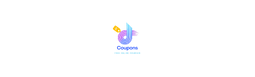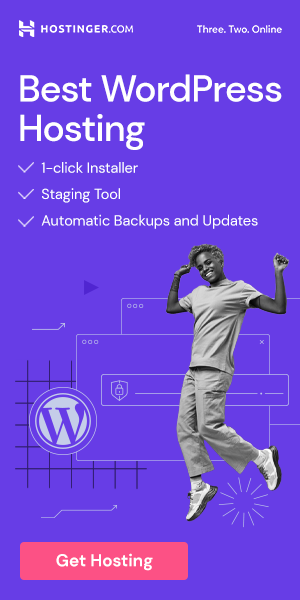Requirements
- No previous experience is required
- Here i used MS PowerPoint 2021 for this course but you can use any MS PowerPoint version
Description
Welcome to “PowerPoint – Microsoft PowerPoint For Beginners.” This course is tailored to equip you with the essential skills, knowledge, and tools required to excel in creating compelling presentations using Microsoft PowerPoint. Whether you’re a student, a professional, or anyone seeking to enhance their presentation skills, this course provides the perfect starting point.
Course Highlights:
- Introduction to PowerPoint: Begin with an in-depth introduction to Microsoft PowerPoint, understanding the interface, tools, and basic functionalities.
- Creating Effective Presentations: Learn the art of crafting engaging presentations that effectively convey your message and captivate your audience.
- Designing Impactful Slides: Explore design principles to create visually appealing and impactful slides that enhance your message and brand image.
- Template Creation: Understand how to design and customize templates for consistent and professional presentations, saving time and effort.
- Guided Step-by-Step Instruction: Benefit from personal guidance throughout the course, ensuring you grasp each concept and technique effectively.
- Practical Application: Apply your knowledge through hands-on exercises, developing your skills and confidence in PowerPoint.
- High-Quality Final Outcomes: By the end of the course, you will produce PowerPoint presentations of the highest quality, reflecting your newfound expertise.
Who Should Enroll:
- Individuals with no prior experience in PowerPoint, eager to develop essential presentation skills.
- Students seeking to enhance their academic presentations and communication abilities.
- Professionals aiming to improve their career prospects by mastering PowerPoint for business presentations.
- Entrepreneurs and creatives looking to establish a strong brand presence through impactful visual presentations.
First, you should watch promotional videos and watch the free preview lessons. I think they’re going to give you a good idea of the quality of the course content, pace, and what to expect from taking the course. Apart from that, Udemy offers a 30-day money-back guarantee with no questions asked!
After completing this course, you will:
- Understand how to efficiently operate within PowerPoint without wasting your time.
- Be prepared to take advantage of top slides (also known as slide shows) and presentations to the highest possible industry standards.
- Create the animations you’d like to control to your preference.
This Course includes:
Getting Started with PowerPoint
- PowerPoint Ribbon
- PowerPoint Presentation Interface
- Navigate a PowerPoint slide
- Create New PowerPoint slide
- Saving a PowerPoint slide
- Adding Hyperlinks to PowerPoint
PowerPoint with Text
- How to Add Text and text box in PowerPoint Slides
- How to Work PowerPoint Slide Layouts
- How to Work PowerPoint Bullet Lists
Back Ground Slide Formatting
- How to Add Color to Slides Background
- How to Work Gradients on PowerPoint
- How to Add Image on Slide Background
- How to Apply Background Image to all Slides
Text Formatting in PowerPoint
- Formatting Text within PowerPoint
- How to format text into columns in PowerPoint
- Adding Action Buttons to PowerPoint
Table Formatting in PowerPoint
- Table Style Options in PowerPoint
- Create a Table with Excel Sheet In PowerPoint
Icons Formatting in PowerPoint
- How to create Editable Icons in PowerPoint
Charts in PowerPoint
- How to Create a Chart in PowerPoint
- Insert Excel Chart with Link in PowerPoint
PowerPoint SmartArt
- Create PowerPoint SmartArt
- Graphic Smart Art
Multimedia Elements to PowerPoint
- How to Insert Audio to PowerPoint
- How to Insert Video to PowerPoint
- How to Insert YouTube Video in PowerPoint
Slide Show Time Customizing in PowerPoint
- Automatic and Click Slide Show Settings in PowerPoint
Secure Slide in PowerPoint
- How to Lock Presentation Slide in PowerPoint
PowerPoint Animated Project
- Animated Infographic Slide Design in PowerPoint
- Make Animated Timeline Slide in PowerPoint
- Create Animated Sales Banner in PowerPoint with Video Format
I am sure you can do it! all you have to do is follow the lessons step-by-step!
Feel free to share any problem you are facing and i will be here to review it.
To achieve everything mentioned in this piece of advice, Enroll in this course now!
Who this course is for:
- Who wants to create outstanding slides
- Who wants to build engaging presentations
- I will explain all basics about PowerPoint in it, So we can smoothly start real work
Join us on Telegram
https://t.me/udemyfreedown